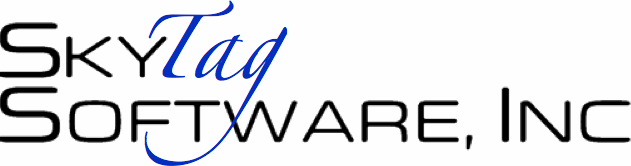

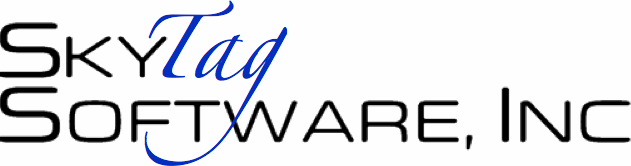 |
 |
|
home file buddy 9 file buddy 8 purchasing info
|
For Mac OS X 10.3 and 10.4
What’s new in File Buddy 8.1?
Viewers™
✓ Viewers can now play movie and sound files.✓ A Viewers tab has been added to the Preferences window. The “Viewers are floating windows” preference has been moved from the General tab to this tab, which also contains a new preference to start playing sound and movie files when they open in a Viewer. ✓ A new Open Empty Viewer command has been added to the Window menu to facilitate opening multiple Viewers. Droplets
✓ Droplets no longer open their configuration windows when opening files from an AppleScript. Droplets created by File Buddy 8.1 or later only open their configuration window in response to the Preferences command and the droplet‘s description has been moved to the droplet‘s About box.Note: It is not necessary to recreate existing droplets unless you wish them to exhibit these new behaviors or they adjust dates (see the version history for details). Other
✓ The General tab of the Preferences window now contains an option to quit after processing an Info Droplet request if File Buddy was not running when the files were dragged to the Droplet.✓ When exporting a file list with date columns to a text file, File Buddy now separates the date and time with a tab so they will import as separate columns in spreadsheet applications. See the version history for a description of issues corrected in File Buddy 8.1. What’s new in File Buddy 8?
Much of File Buddy has been rewritten to take advantage of new Mac OS X technologies introduced in 10.3, improve performance, make it easier and more convenient to use, and of course, there are cool new features! What’s a major new release of File Buddy without new features? A partial list of enhancements includes:
General Enhancements
✓ Optimized for Panther. Panther brought a lot of changes with it—both for users and developers—and we decided early on to focus our energies on leveraging as much new functionality offered by Panther as possible, as well as preparing File Buddy 8 for Mac OS X Tiger when it arrives.✓ File Buddy 8 has a new Administrator Mode which allows unlimited access to all of the items in your Mac OS X file system and let’s you use File Buddy to perform operations which require administrator privileges such as changing owners and permissions. ✓ Customizable Toolbars in the List and Info windows feature new buttons, new functionality, and easier access to existing features. ✓ A redesigned, resizable Info window offers a cleaner appearance and greater efficiency. ✓ File Buddy 8 provides more options for renaming files, including names with alphanumeric sequences, as well as names containing the file’s creation or modified date. ✓ The QuickView™ submenu of the Cleaning menu contains items for instantly displaying several standard folders in a List window. Want to quickly see all the fonts in Mac OS X’s multiple Fonts folders? Just choose Fonts from the QuickView menu and you’ll get a List window listing all of your Fonts folders. Cache and Preferences folders? No problem. The QuickView menu contains a total of eight kinds of folders you can view instantly. ✓ File Buddy 8 has Viewers™! If we sound excited, it’s because we are. Viewers are cool. Viewers are windows you can open from the Info and List windows to display the contents of a variety of file types (primarly graphic files and files containing plain text in this beta release). Viewers are great for going through a list of files you want to clean out since a Viewer is automatically updated and even resized to display the contents of the currently selected file. ✓ QuickNotes™ provide simple feedback and then close automatically to get out of your way. Okay, wait a minute. We don’t want you to get the impression that File Buddy 8 is just about a few new flashy features. Yes, it has those, they’ll be obvious, ’and we know youll love them. But we also want our users to know we spent a lot of time rethinking existing features to see where we could make File Buddy more powerful, more intuitive, and easier to work with than ever before. Sometimes the changes are very subtle, sometimes they’re more obvious, but we hope you find that all of them make life with File Buddy and your Mac just a little nicer. That said... ✓ The new contextual menu plug-in has been completely rewritten to take advantage of improvements in the current version of Mac OS X. It offers additional commands in its submenu for direct access to File Buddy features, and a new Copy Path to Clipboard command. ✓ There’s a new preference for people who don’t use Finder comments to ignore comments when copying and moving files to improve performance during those operations. ✓ Label representations are now consistent with those in Panther. ✓ New preferences let you specify UTF-8 and UTF-16 encoding for full Unicode support in text files created by File Buddy, as well as the traditional Mac Roman text encoding . ✓ Erase files and unused disk space even more securely now by specifying how many times files should be overwritten. File Buddy 8 can still overwrite files with zeroes, but there are also options now to overwrite them with random data, or text you specify. ✓ File Buddy now displays an informational warning message prior to erasing unused disk space. Due to some problems in the way Mac OS X virtual memory system handles low disk space situations, filling the disk with erasure files can causes problems if you’re actively using applications while File Buddy is erasing unused space. The message explains that it’s best to erase unused disk space immediately after a restart, and to leave your Mac alone until the process is complete. This is especially true if you’re erasing the unused space on the startup volume. ✓ Making your life easier: You know serial numbers and activation codes are a necessary evil, but we know they’re also a hassle. Sometimes people need to reenter their serial numbers after deleting a preferences file of for other reasons, and who enjoys typing in 30 or 40 characters only to realize you got one wrong? So we’ve added a simple way to reenter your serial number in File Buddy 8 should you ever need to do that. The first time you enter your File Buddy 8 serial number, File Buddy creates the following folder in your Documents folder: ~/Documents/File Buddy Extras/File Buddy 8 Registration File Buddy creates two files in File Buddy 8 Registration:
Registration Info.txt – This file contains your complete registration information. Info Window Enhancements (screenshot)
✓ The new fully configurable toolbar includes buttons previously included in File Buddy’s Info window, in addition to several useful new buttons, including E-mail, View in List, Delete and more. Several existing buttons have also been enhanced with new menus containing additional commands.✓ The enhanced Icon Well now displays larger, 64x64 pixel icons. ✓ Double-click the Icon Well to open a File Viewer. Double-click a folder’s icon to open a new List window containing that folder’s contents. ✓ A new Export Icon to File command in the bevel button menu next to the Icon Well saves the current item’s icon as a Mac OS X ".icns" file, viewable in Apple Preview or in a File Buddy Viewer. ✓ A new Apply button saves the current changes without closing the window or advancing to the next item. ✓ Finder flags which are not used by the Mac OS X Finder have been removed. ✓ Use the new Label display to change labels with a single click. ✓ The Info Window can now be resized horizontally for easier viewing of long file names, more space for editing comments, and access to all toolbar items when the toolbar is fully populated. ✓ New items have been added to the Clipboard menu to facilitate copying more kinds of information to the Clipboard. ✓ Command-Delete now moves the current item to the Trash, just as it does in the List window. ✓ The pop-up menu attached to the File Type field now contains a list of valid file types for the item’s Creator signature, in addition to the favorite types added by previous use. Info Droplets
✓ File Buddy 8 Droplets now use a single window to display a description of what they do and provide options for configuring them.✓ Dragging files and folders into the Scheduled Actions area of a Droplet window is the same as dropping those items on the Droplet in Finder. ✓ Dragging a single item into the Options area of a Droplet configures the Droplet to operate on items of that kind. ✓ File Buddy 8 Droplets pass dropped items to File Buddy for processing, which offers significant advantages over previous implementations of droplets. List Window Enhancements (screenshot)
✓ There’s a new Icon Well for displaying the icon of a selected item. Double-click the Icon Well to open a File Viewer. Double-click a folder’s icon to open a new List window containing that folder’s contents.✓ There’s a new "default" button you can use to take action on the current selection using the Return and Enter keys. Choose the action you prefer by Control-clicking it or using the List > Default Button Action menu. ✓ The status bar at the bottom of the window uses the entire width of the window to display the path when a single item is selected. ✓ When a single item is selected in the list, clicking the status bar opens a path menu which can take you to any folder in the path to the item. ✓ Control-clicking the status bar opens a menu with commands to copy paths to the Clipboard if one or more items are selected in the list. ✓ Shift-up arrow and Shift-down arrow now extend the current list selection up or down. File Renaming
Pattern-based Renaming
✓ The Rename window now has options for adding text at the beginning and the end of the new name. The options to shorten names and use an ellipsis in shortened names were removed because File Buddy 8 is only for use in Mac OS X, where file names can contain up to 255 characters.✓ Renaming droplets can be created using the Rename window. Sequential File Renaming
✓ The following options have been added for prefixing and appending a variety of data to the sequence part of the name: User-specified text, the original name of the file, the original name + text, the parent folder’s name, and text + the parent folder’s name.✓ Sequences can now be alphanumeric, and "carries" are handled intelligently. For example, "02a" would follow "01z", whereas "0ba" would follow "0az". ✓ Renaming droplets can be created using the Rename Sequentially window. Rename with Dates
✓ This is a brand new rename option for File Buddy 8, and it lets you rename files with names containing their creation or modified dates. Instead of a folder full of pictures from your day at the beach with names like DSCN0001.JPG, DSCN0002.JPG, and so on, give them names like "At the beach on 8/24/03 at 1:23 PM". Very cool.✓ Renaming droplets can be created using the Rename with Dates window. All file renaming windows have been designed/redesigned to make them more consistent for easier use. Duplicate Files
✓ Duplicate file searches can now use any of three name-based options: the full name, extension, and now the name only (ignore extensions).✓ Duplicate file results now use colors in alternate groups of duplicates to make it easier to see which files are duplicates of each other. ✓ New options have been added to Find Duplicate/Unique Files windows to ignore invisible items and files inside packages. ✓ The Find Duplicate/Unique Files windows now have an option to create Droplets! Drag files and folders to one of these droplets to scan them for duplicate or unique files. Find Window
✓ Two new commands in the Find menu and a change in the Find window’s preferences let you establish a default configuration which can be used whenever the window is opened or loaded via a keystroke.
Alias Checking
✓ The Broken Aliases window has been redesigned make it simpler and cleaner to use.✓ The Broken Aliases window can now search for new targets for multiple aliases at once. Preferences Scanning
✓ The Scan Preferences Folder command can now check both Preferences folders in the same scan.✓ Preferences scans have been enhanced to better recognize when standard .plist preferences belong to an available application, thereby reducing the number of questionable items reported. ✓ More options for filtering preference files by last accessed date. |
©2004-2008 SkyTag Software, Inc. All rights reserved.